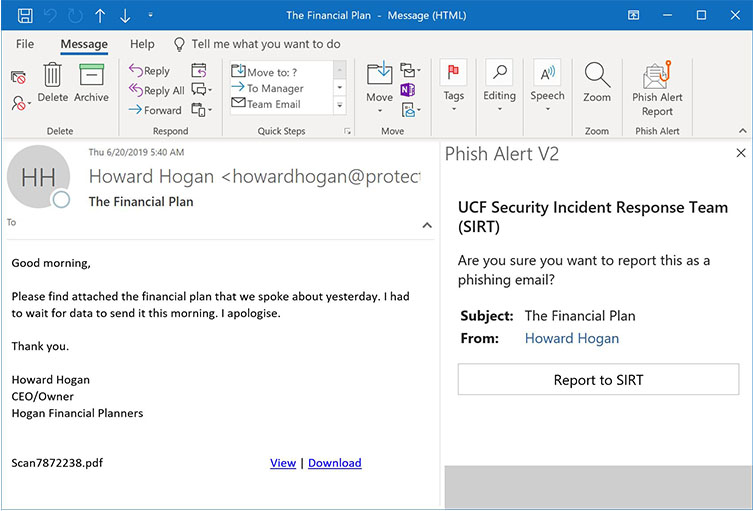The Phish Alert button makes reporting suspicious emails easy! When viewing an email that you believe to be a phishing attempt, simply click the “Phish Alert” button, confirm the details, and then click the “Report to SIRT” button that appears. The message will be sent to the UCF Security Incident Response Team and removed from your inbox.
This button is available on mobile devices, Outlook Web Access, and Outlook 2019 or Office 365 Pro Plus desktop clients. Please note, older versions of Outlook are not compatible with the Phish Alert Button.
Mobile Devices
The Phish Alert Button is available for mobile Outlook clients on Android and iOS. Click through the images below to learn how to use the Phish Alert Button on these platforms.
ANDROID
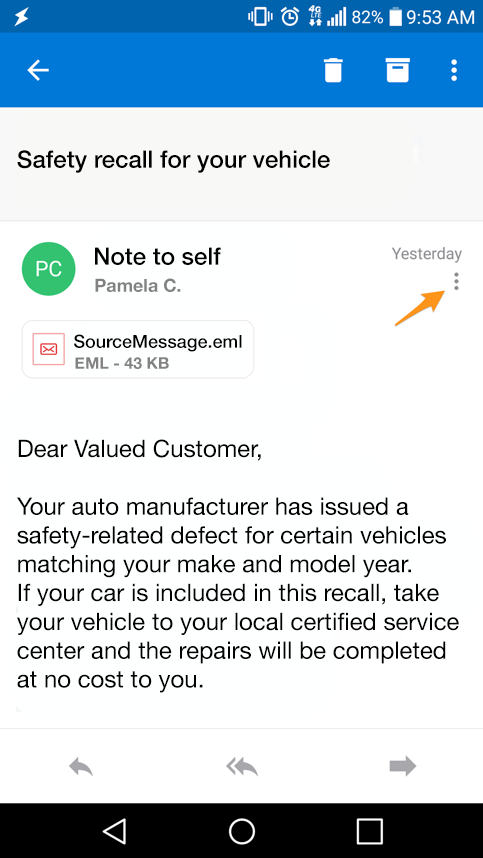
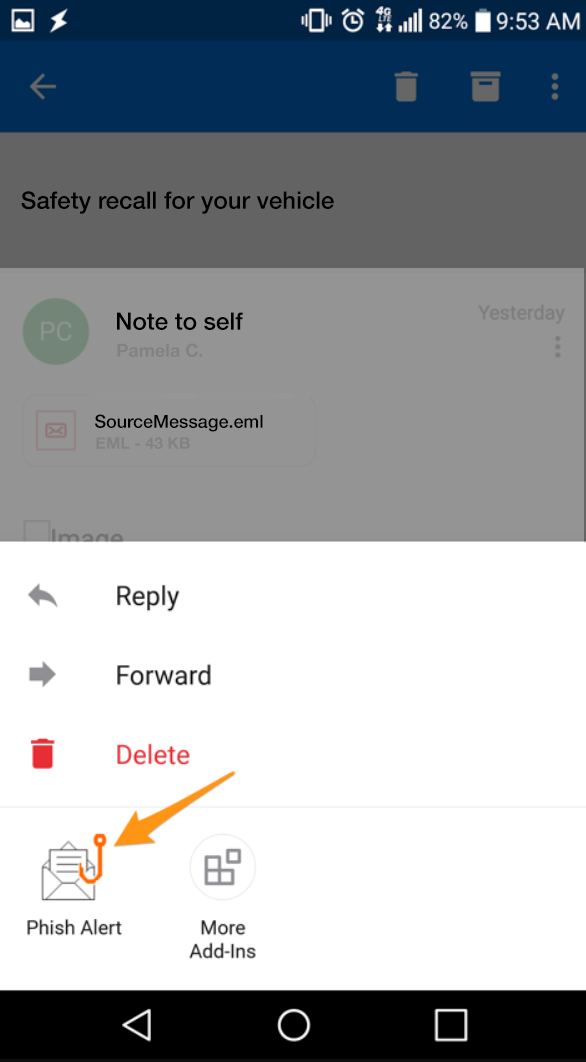
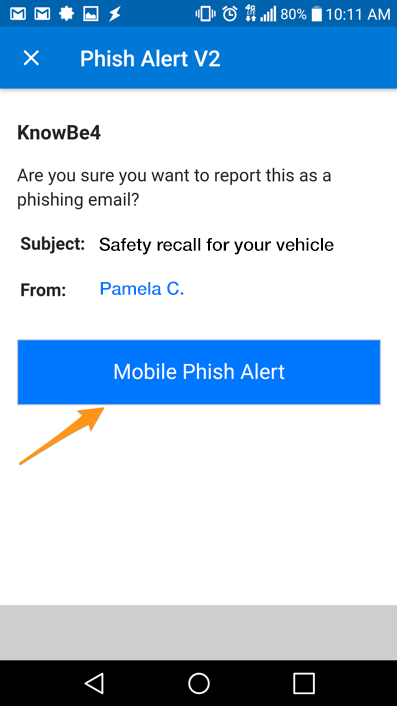
iOS
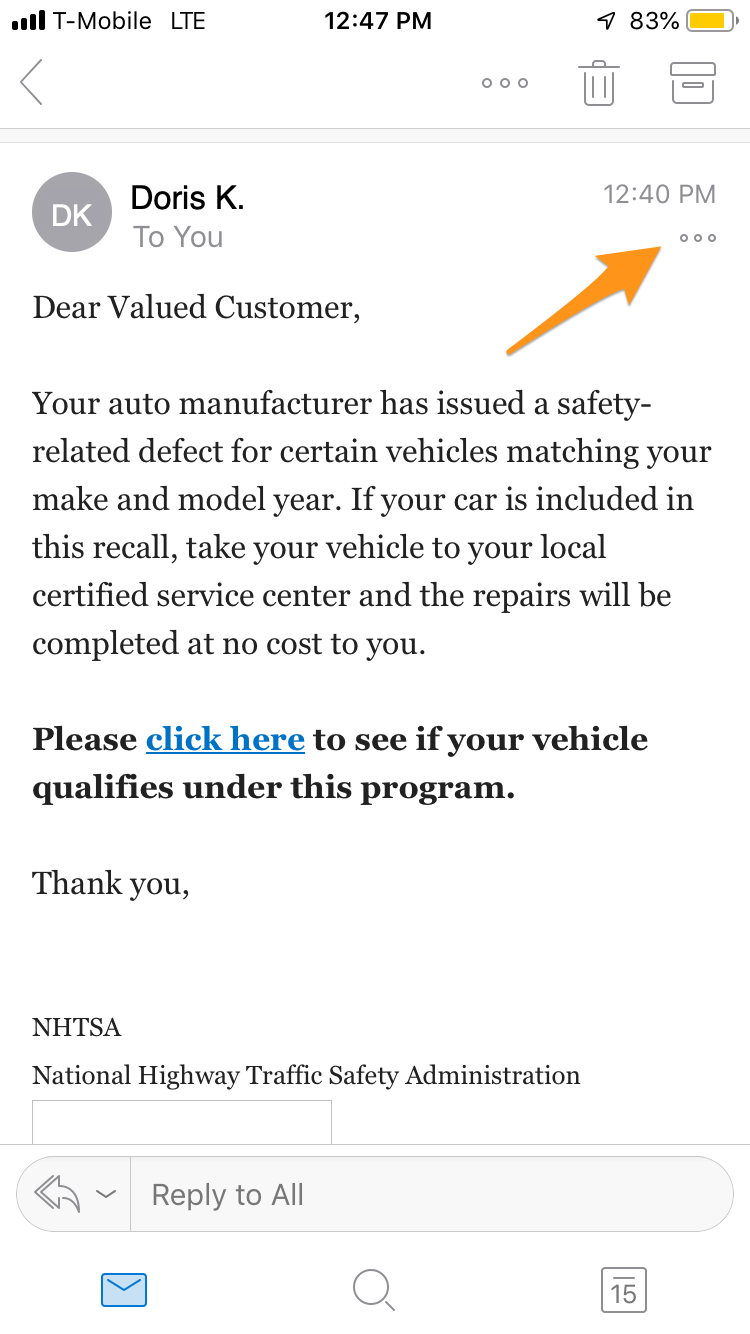
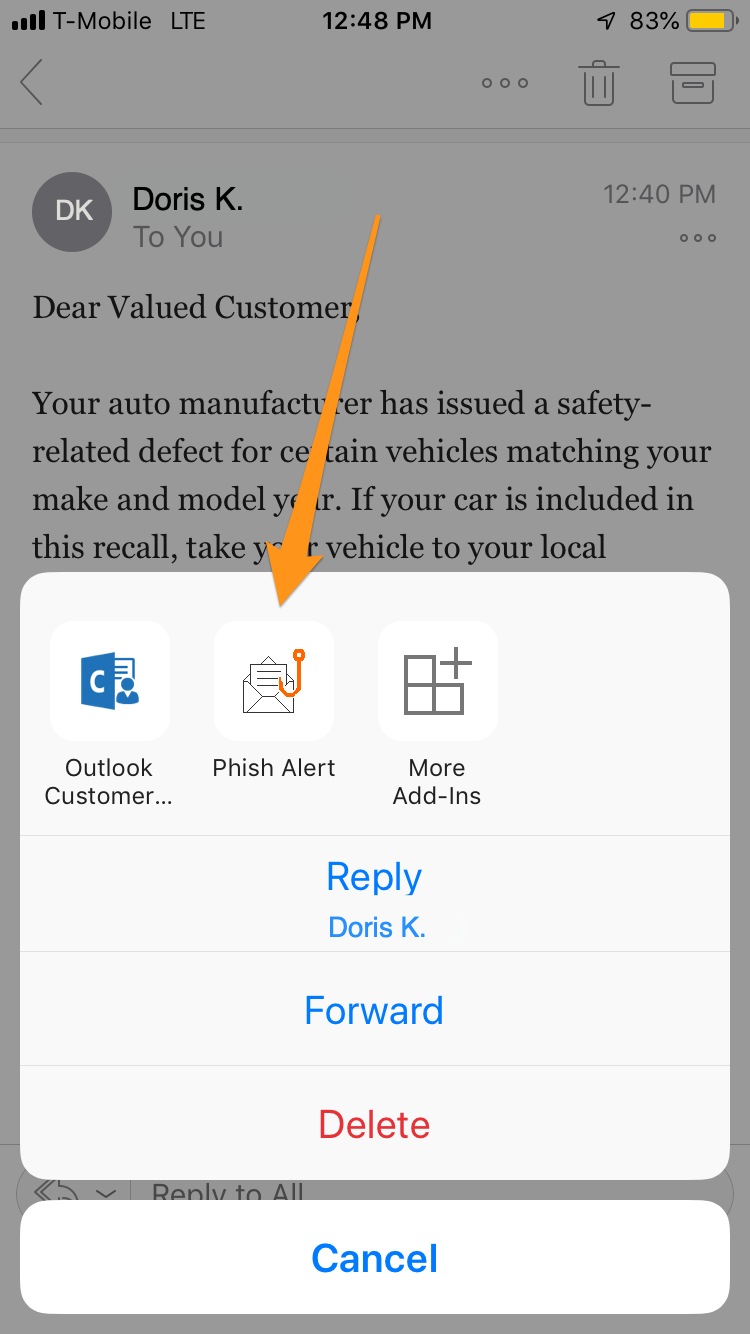
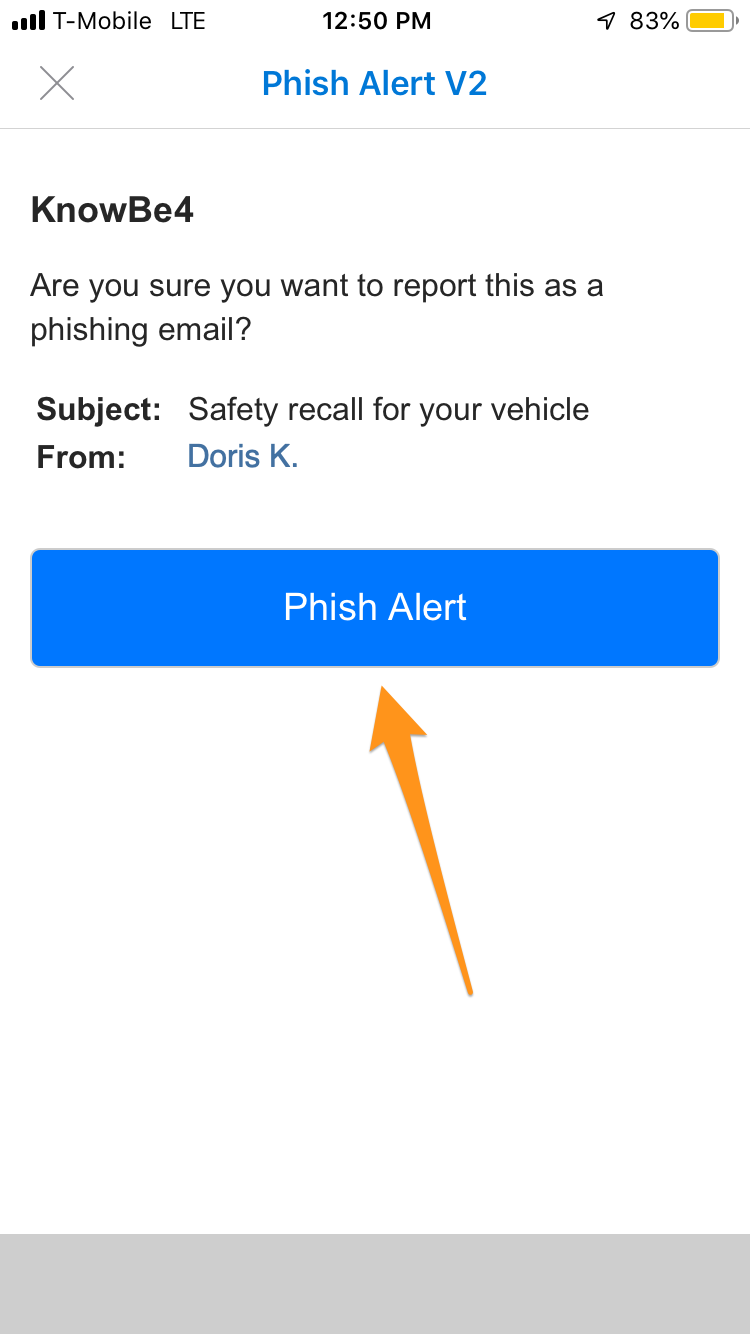
Outlook Web Access
Depending upon your User Experience in Outlook Web Access, the Phish Alert Button may appear in one of two locations as shown below.
THE NEW OUTLOOK
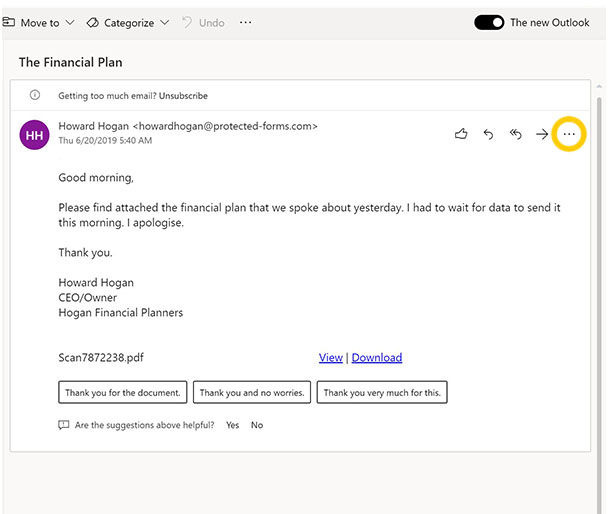
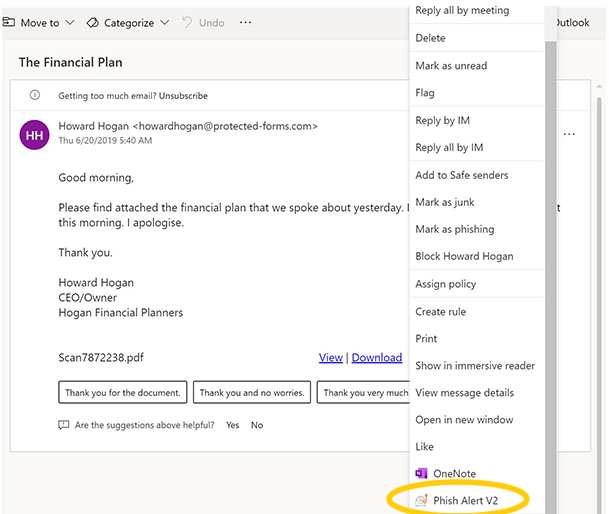
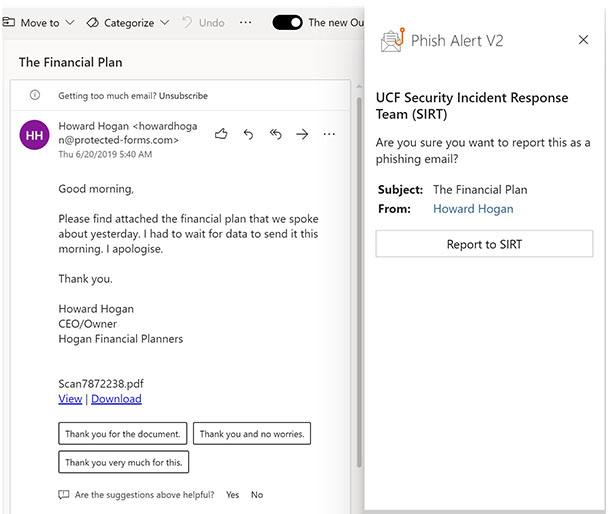
CLASSIC OUTLOOK
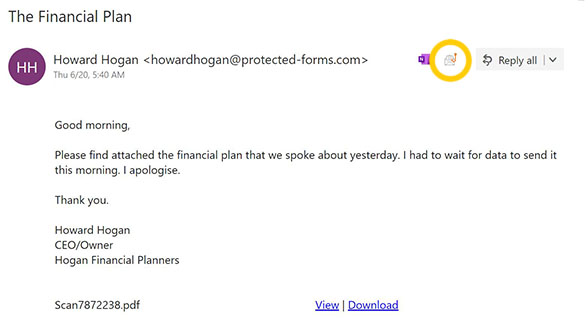
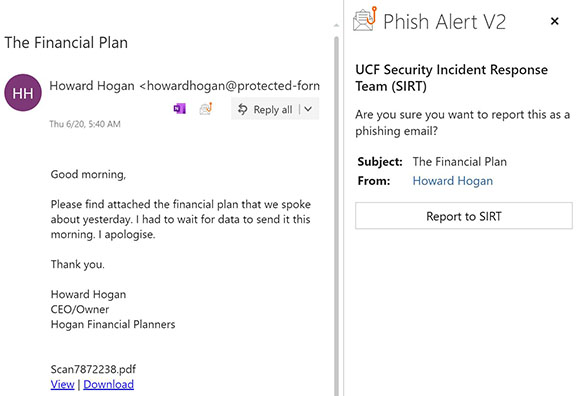
Desktop Client
The Phish Alert Button has a new location in the toolbar. Please note, this button requires Outlook 2019 or Office 365 Pro Plus and will not work on older versions such as Outlook 2016. If you receive an error when attempting to use the button, please confirm you are using the latest version of Outlook for your operating system.